The SUMIFS function is a versatile and essential formula in Microsoft Excel that allows users to sum values based on multiple criteria. Unlike its predecessor, SUMIF, which only allows a single condition, SUMIFS can handle several conditions simultaneously, making it ideal for complex data analysis. This formula is also similar to CUBEVALUE and SUMPRODUCT that return sums based on multiple filter criteria.
The syntax for the SUMIFS function is as follows:
SUMIFS(sum_range, criteria_range1, criteria1, [criteria_range2, criteria2], ...)Where:
– sum_range: The range of cells that you want to sum.
– criteria_range1: The range of cells to evaluate for the first condition.
– criteria1: The condition that must be met in criteria_range1.
– [criteria_range2, criteria2]: Additional ranges and conditions (optional).
Example 1: Basic SUMIFS Usage
Suppose you have a sales data table that lists the sales amount and the corresponding regional sales representatives. You want to sum the sales amounts from the East region.
=SUMIFS(B2:B10, A2:A10, "East")In this example:
– B2:B10 contains the sales amounts.
– A2:A10 contains the regions.
– “East” is the criteria for which we want to sum the sales amounts.
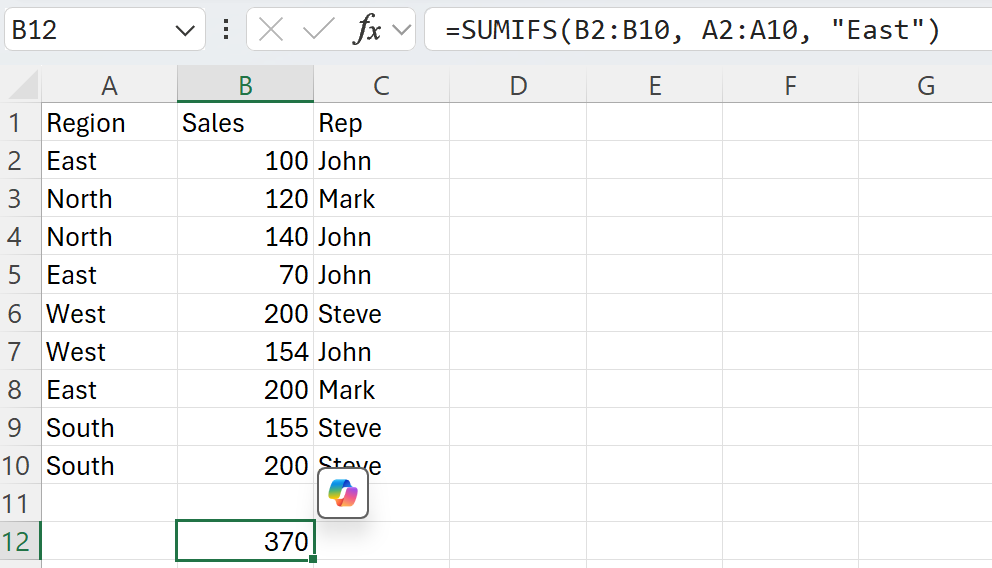
Example 2: Using Multiple Criteria
Imagine you want to sum the sales where the representative is “John” and the region is “West”.
=SUMIFS(B2:B10, A2:A10, "West", C2:C10, "John")In this case:
– C2:C10 contains the names of the sales representatives.
– The function sums sales amounts for entries where the region is “West” and the representative is “John”.
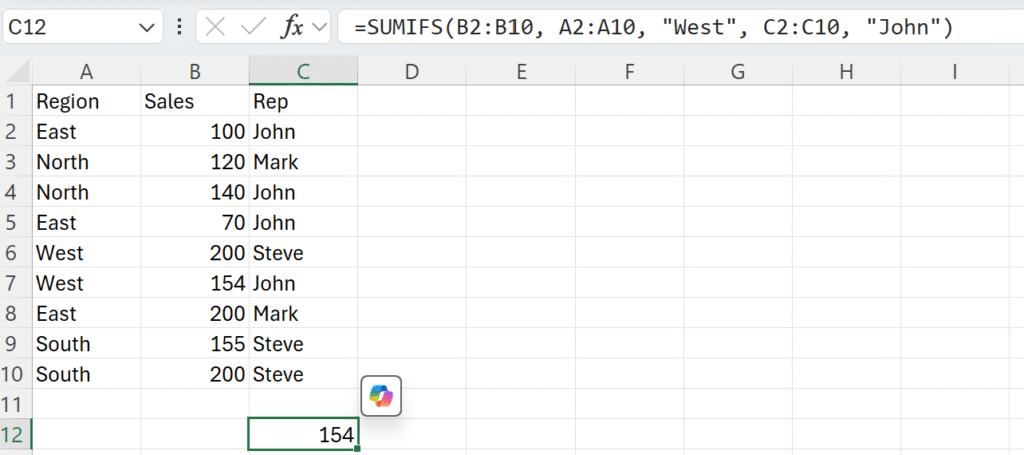
Example 3: SUMIFS with Date Criteria
If you need to sum sales from a specific date range, the SUMIFS function can also accommodate that. For example, summing sales between January 1, 2023, and January 31, 2023.
=SUMIFS(B2:B10, D2:D10, ">=01/01/2023", D2:D10, "<=01/31/2023")Here:
– D2:D10 contains the dates of the sales.
– The function will sum values in B2:B10 if the date in D2:D10 falls within January 2023.
Error Handling
When working with the SUMIFS function, users may encounter several errors:
– VALUE!: This occurs if the input ranges are of different sizes or if there are non-numeric values in the sum range.
– REF!: This indicates that one or more references are invalid, which can happen if the specified ranges are deleted or moved.
To avoid these errors, ensure that:
– All ranges are the same size.
– The sum range contains numeric values.
Conclusion
The SUMIFS function is a powerful summation tool in Excel, allowing for multiple conditions to be applied when totaling values. It enhances data analysis and reporting by enabling users to derive specific insights from their data. Mastering its use can significantly improve productivity and accuracy in spreadsheet calculations.
