The AVERAGEIF function in Microsoft Excel is a versatile statistical function designed to calculate the average of cells that meet a specified condition. It is a first degree cousin of SUMIF and COUNTIF Excel functions, with the only difference is that it averages the values.
What is the AVERAGEIF Function?
The AVERAGEIF function returns the arithmetic mean of all cells in a range that meet a given condition. This function is essential for summarizing data based on specific criteria, making it easier to understand and interpret.
Syntax of the AVERAGEIF Function
The syntax for the AVERAGEIF is not straight forward and varies from AVERAGEIFS order – so be careful!
AVERAGEIF(range, criteria, [average_range])
- range: The range of cells to evaluate.
- criteria: The condition that determines which cells to average.
- average_range: (Optional) The actual set of cells to average. If omitted, the function uses the range specified in the first argument.
Example
Suppose you have a data set in cells B2:B11 containing age and a corresponding set of cells A1:A11 containing the names of a person. To calculate the average age for a specific person, you would use the formula:
=AVERAGEIF(A1:A11, "John", B1:B11)
This formula will return the average sales for the representative named John, which is (24 + 33 + 23 + 8) / 4 = 22
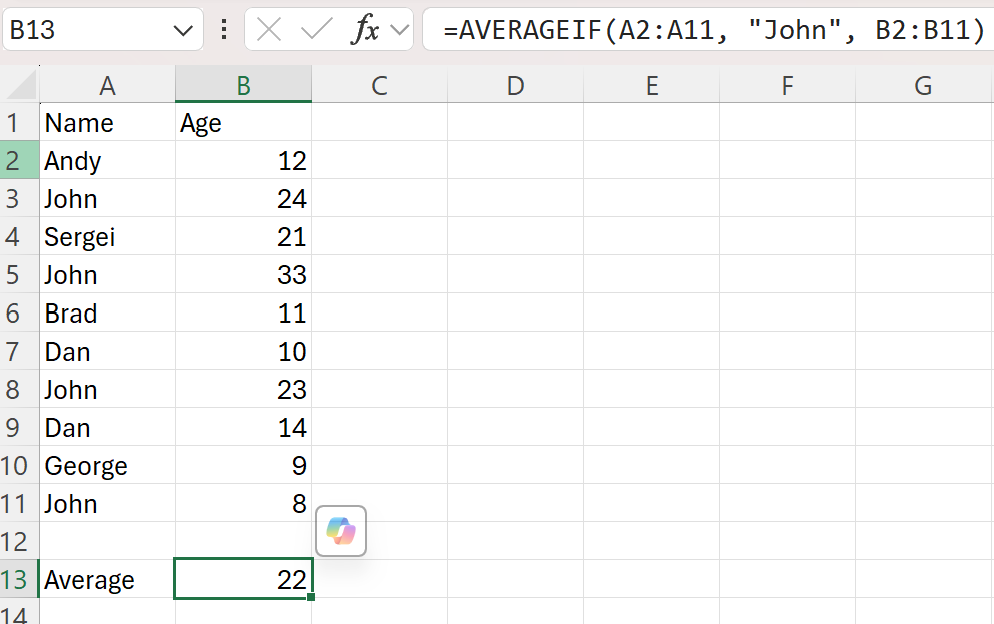
Detailed Breakdown of Parameters
Range Parameter
The range parameter specifies the cells to evaluate based on the criteria. This can be a single column, row, or a multi-dimensional range. The function will process each value in the range and include it in the average if it meets the criteria.
Criteria Parameter
The criteria parameter defines the condition that cells must meet to be included in the average. This can be a number, expression, cell reference, or text. For example, criteria can be expressed as 32, "32", ">32", "apples", or B4.
Average Range Parameter
The average_range parameter is optional and specifies the actual set of cells to average. If omitted, the function uses the range specified in the first argument. The average_range does not have to be the same size and shape as the range. The function uses the top-left cell in average_range as the starting point and includes cells that correspond in size and shape to the range.
Practical Applications
Common Errors and Troubleshooting
When using the AVERAGEIF function, it is essential to be aware of common errors that can occur:
- #DIV/0! Error: This error occurs if no cells in the range meet the criteria or if the data set is empty. Ensure that the range or cell references contain numeric data and that the criteria are correctly defined.
- #VALUE! Error: This error occurs if any of the arguments are non-numeric or if the criteria are not correctly formatted. Ensure that all arguments are numbers, cell references, or ranges containing numbers, and that the criteria are correctly defined.
Advanced Usage and Tips
For advanced users, the AVERAGEIF function can be combined with other Excel functions to create more complex formulas and models. For example, you can use the IF function to handle different scenarios or the SUM function to aggregate data before applying the AVERAGEIF function.
Example of Combining Functions
Suppose you want to calculate the average age for a specific person only if the total age exceed a certain threshold. You can use the following formula:
=IF(SUM(B2:B11)>160, AVERAGEIF(A2:A11,"John",B2:B11),"age too low")
If the total age in the range B2:B11 exceed 160, this formula will return the average age for the person named John. Otherwise, it will return the message “age too low”.
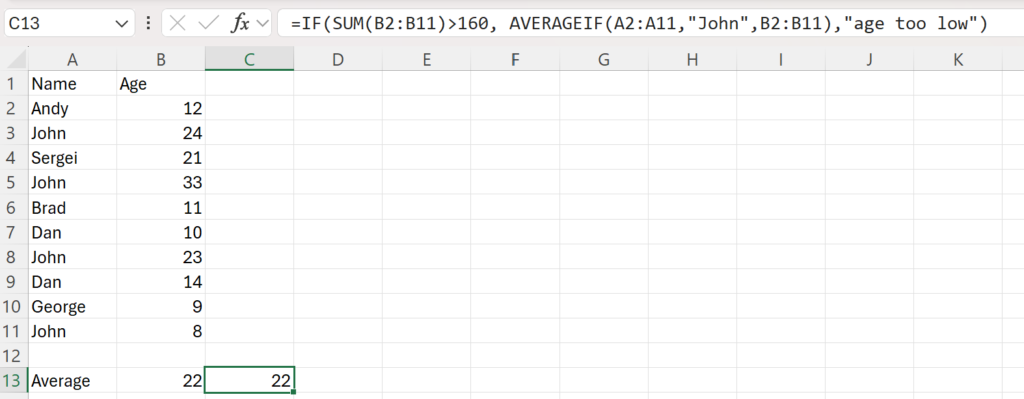
Conclusion
The AVERAGEIF function in Excel is an invaluable tool for calculating the average of cells that meet specific criteria. By understanding the syntax and parameters, users can accurately and efficiently handle data involving these calculations, ensuring precise data analysis and reporting.
