The AND function in Microsoft Excel is a fundamental logical function designed to test multiple conditions and return TRUE only if all conditions are met.
What is the AND Function?
The AND function returns TRUE if all the conditions in a test are TRUE, and FALSE if any of the conditions are FALSE. This function is particularly useful for creating complex logical tests and combining multiple conditions in a single formula.
Syntax of the AND Function
The syntax for the AND function is as follows:
AND(logical1, [logical2], ...)
- logical1: The first condition to test.
- logical2, …: (Optional) Additional conditions to test, up to 255 conditions.
Example
Suppose you have a data set in cells B2:B11 containing age figures and a corresponding set of cells A2:A11 containing the names of sales representatives. To test if the sales figure in cell B2 is greater than 15 and the representative in cell A2 is “John”, you would use the formula:
=AND(A1 > 100, B1 = "John")
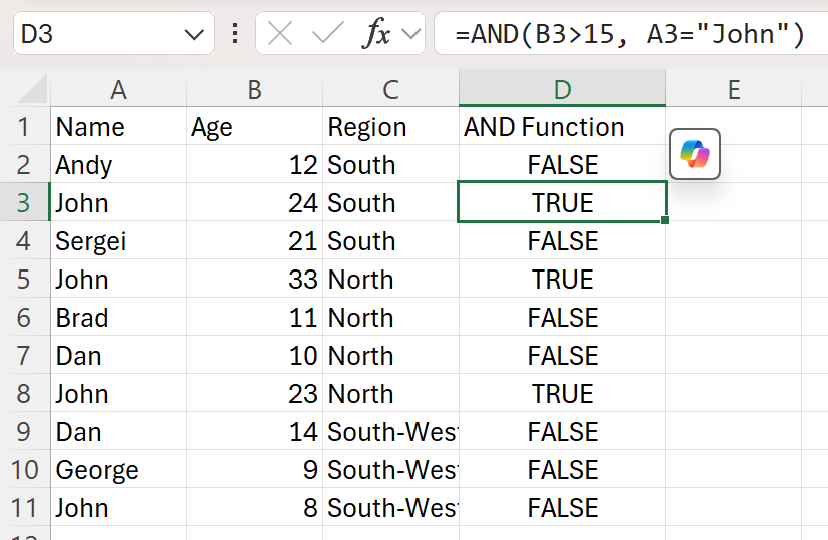
Detailed Breakdown of Parameters
Logical1 Parameter
The logical1 parameter is the first condition to test. This can be any logical expression that returns TRUE or FALSE. For example, A1 > 100 tests if the value in cell A1 is greater than 100.
Logical2, … Parameters
The logical2, … parameters are optional additional conditions to test. You can include up to 255 conditions in total. These parameters allow you to combine multiple logical tests in a single formula.
Common Errors and Troubleshooting
When using the AND function, it is essential to be aware of common errors that can occur:
- #VALUE! Error: This error occurs if any of the arguments are not logical expressions. Ensure that all arguments are logical tests that return TRUE or FALSE.
- #NAME? Error: This error occurs if the function name is misspelled. Ensure that the function name is correctly spelled as AND.
Advanced Usage and Tips
For advanced users, the AND function can be combined with other Excel functions to create more complex formulas and models. For example, you can use the IF function to handle different scenarios or the OR function to test multiple conditions.
Example of Combining Functions
Suppose you want to check if an age of a sales representative is higher or equal to 18 and that sales representative is from region South. You can use the following formula:
=IF(AND(B3>=18,C3 = "South"),"Yes","No")
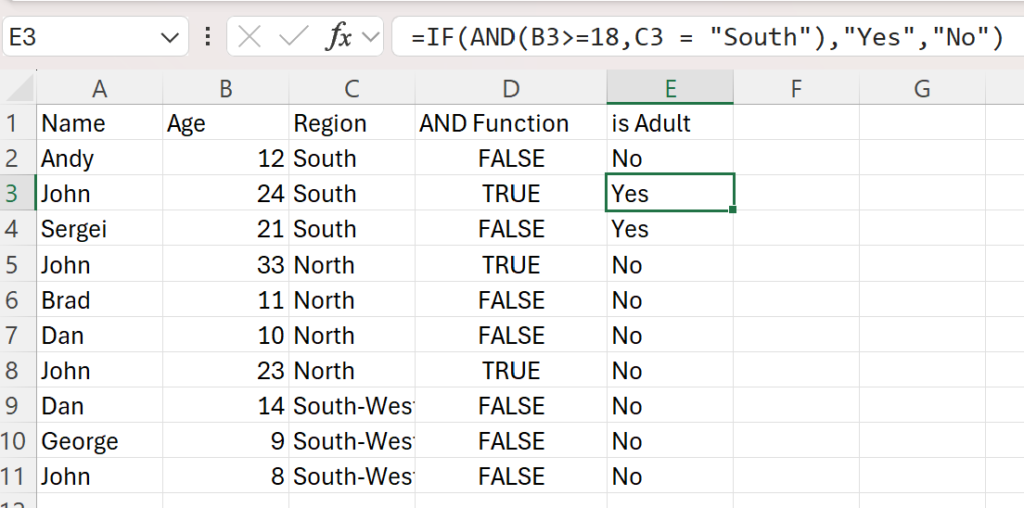
Conclusion
The AND function in Excel is an invaluable tool for testing multiple conditions and making logical decisions. By understanding the syntax and parameters, users can accurately and efficiently handle data involving these logical tests, ensuring precise data analysis and decision-making.
