What an annoyance!

I personally, have never found any use in Excel’s Research Pane, other that it being really annoying and becoming such a distraction if it pops up unexpectedly, just like that dude Jar-Jar-Binks in Star Wars! If you find yourself wanting to disable it, follow these steps:
Method 1 (the only one I know of): Using VBA Code
- Open Excel
- Open the Visual Basic for Applications (VBA) Editor: Press
Alt + F11to open the VBA editor. - Open the Immediate Window: Press
Ctrl + Gto open the Immediate Window within the VBA editor. - Enter the VBA Code: Type or paste the following code into the Immediate Window:
Application.CommandBars("Research").Enabled = FalseExecute the Code: Press Enter to run the code.
Close the VBA Editor: Press Alt + F4 to close the VBA editor (or close it manually)
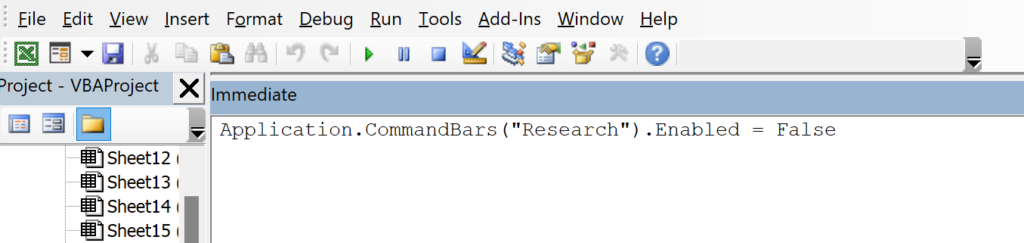
I tried looking at other options without using VBA code, but currently there is no second way to disable the Jar Jar Binks pane!
Anyway, I hope you enjoyed reading this very short post. Leave a comment if you like!
Read more of my excel articles here: Excel » Data Empower

It worked, Thanks!